
Full View
Similar items
Applicable To Microsoft Surface Pro34567 Magnetic Bluetooth Keyboard Go Colorful Backlit Thin Portable Keyboard
5028.928488.68
Color : Surface Go/Go2 [Regular]




Quantity :
Report
Include copyright infringementFree Standard Shipping. See details
Estimated between Thu, Dec 4 and Wed, Dec 24
You can return the product within 30 days of receipt. See details
Shop with confidence
Money Back Guarantee
Get the item you ordered or your money back. Learn more
About this item
Sourced from 4U
Seller assumes all responsibility for this listing.Item number: 31266116
Item specifics
Compatible Brand
Other
Item description from the seller
Applicable models: Microsoft Surface GO
Product size: 250 * 190 * 6mm
Packing size: 297 * 212 * 20mm
Product weight: single gross weight 330g/net weight 210g
Charging port: type-c
Product model specifications:
1. Bluetooth 3.0 standard interface
2. Effective operating distance: 10 meters
3. Modulation mode: GFSK
4. Working voltage: 3.0-4
5. Working current: less than 2.5mA
6. Standby current: less than 0.3mA
7. Sleep current: less than 40uA
8. Charging current: greater than 200mA
9. Standby time: more than 100 days
10. Charging time: 2-3 hours
11. Lithium battery capacity: 350mAh/550mAh (backlit)
12. Sustainable working hours: 35-100 hours
13. Lithium battery life: 3 years
14. Button force: 80 ± 10g
15. Key life: 5 million clicks
16. Operating temperature: -10 - 55 °
Bluetooth enable steps:
[Bluetooth connection steps] 1. Turn on the Bluetooth keyboard leather case, and turn the power switch in the lower right corner for 3 seconds. At this time, the leather case keyboard starts, and the blue light shows that it will be turned off after 3 seconds. 2. Then press FN + Z to search for Bluetooth. At this time, the blue light is on, and the Bluetooth light flashes. 3. Open the tablet, find -- Settings -- Turn on wireless and network -- Turn on Bluetooth -- Search for nearby devices -- [Search for the Bluetooth name of the protective case (Bluetooth keyboard) ] Click Connect. 4. The tablet screen prompts [Click "Bluetooth keyboard") for Bluetooth pairing request]. Enter the number displayed on the screen on the Bluetooth keyboard and click the Enter key. The connection is successful.
Status display LED
1. Switch machine and Bluetooth connection indicator light: After pressing for three seconds, the indicator light flashes, the keyboard enters the Bluetooth pairing mode, and it will automatically go out after the connection is successful.
2. Case status indicator: The light is on when the keyboard is in uppercase input state
3. Charging indicator
4. Weak current prompt indicator light: When the voltage is lower than 3.2V, the indicator light flashes, prompting that a charging cable needs to be connected for charging.



































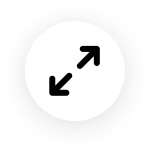
 4.4 out of 5 based on 7,646 reviews
4.4 out of 5 based on 7,646 reviews